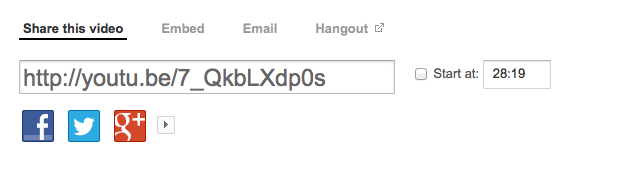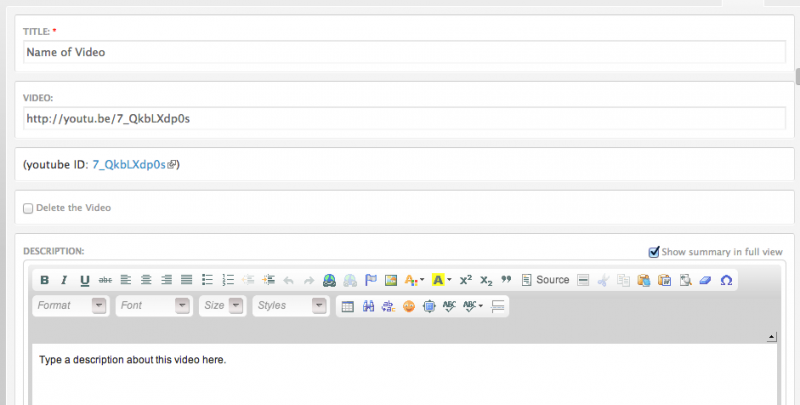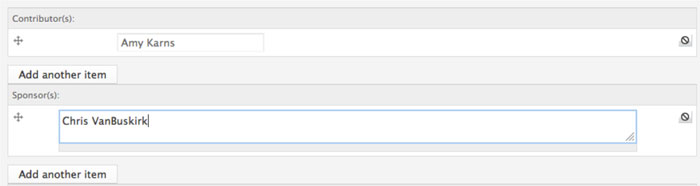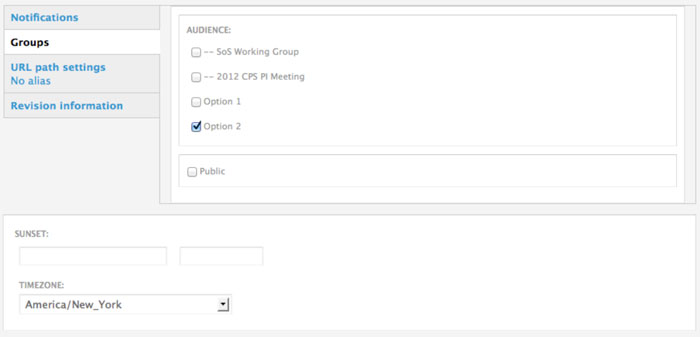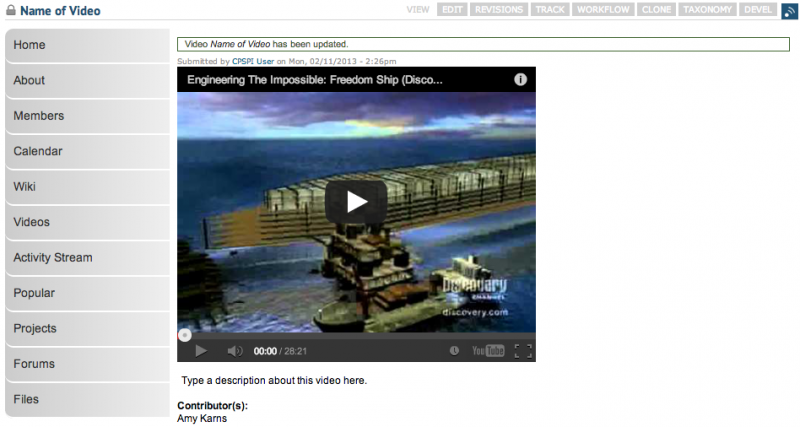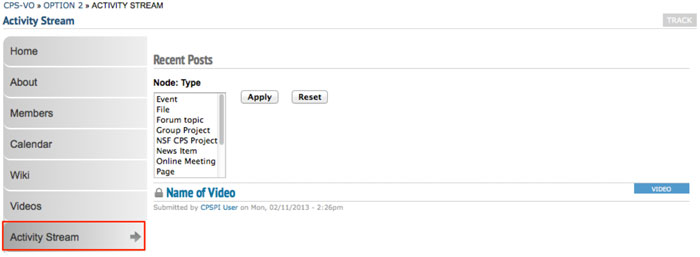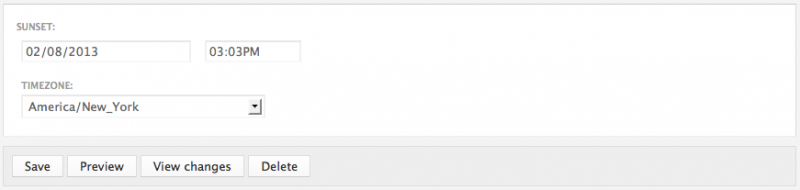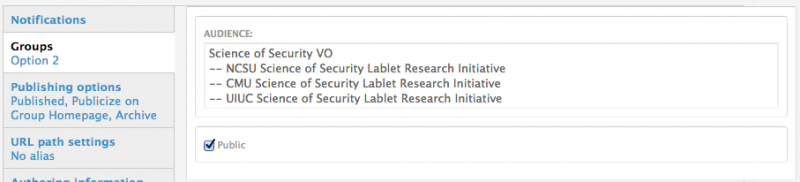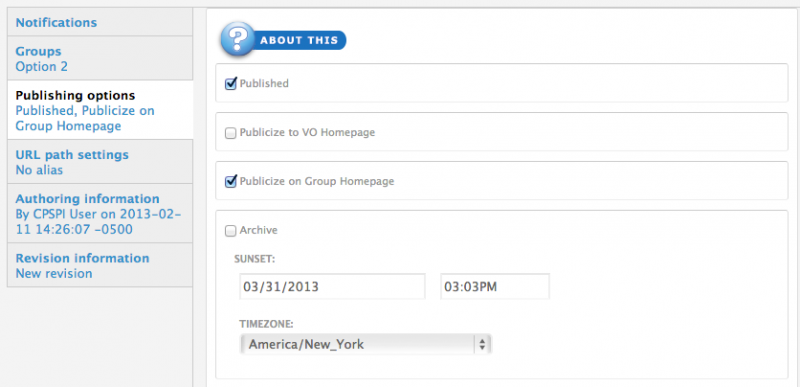Post a Video
Videos can be shared from TED, Vimeo, or YouTube.
You can navigate to the "Post Video" form in 2 different ways.
You will be taken to a form to create your video.
Setting a video as a Featured Video
Only group administrators can set videos to be "Featured".
If you are a group administrator, you will have more settings available for you to use.
You will need to edit some of these settings to make a video show in the "Featured" section.