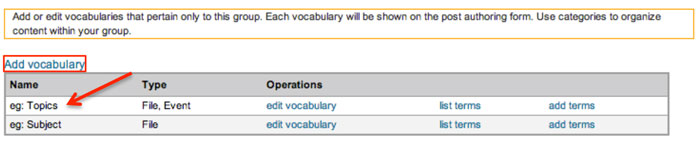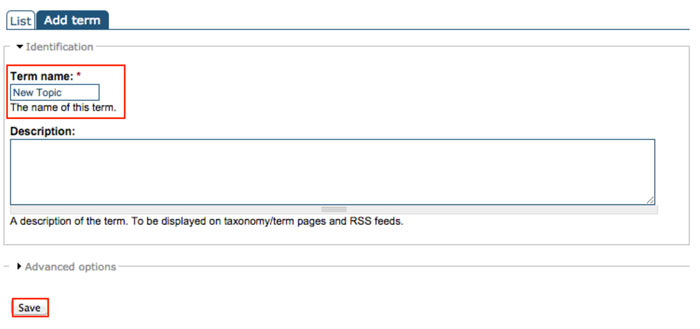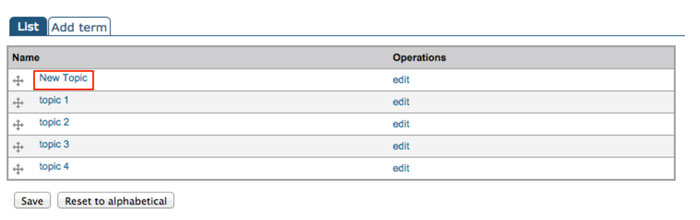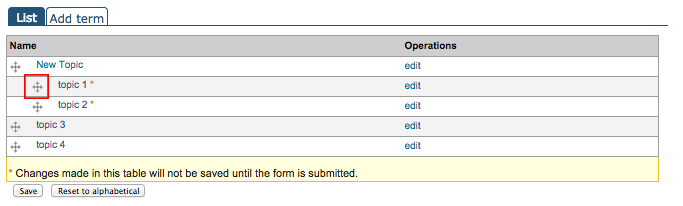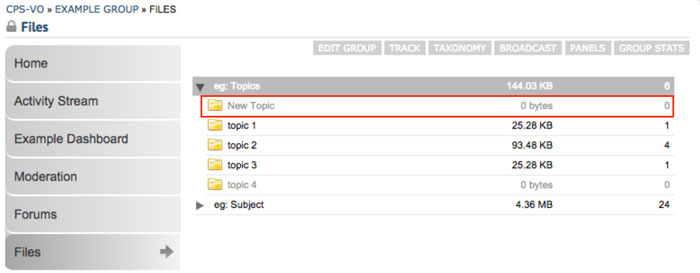Set Up Group Vocabularies/Terms & File Folders
Content should be labeled to make it searchable. See http://cps-vo.org/node/878 for an explanation of Tags, Terms and Labels.
As a group administrator you can edit and create taxonomies for your group with the following steps.
 Video example
Video example
* NOTE: Details for further customizing your group are given in Configuring Groups.