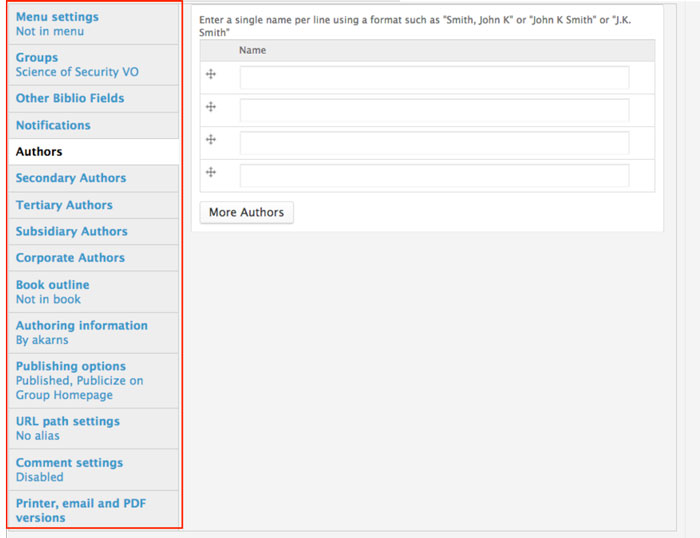As a member of the CPS-VO, you can create a bibliographic reference that can be added to the groups of which you are a member. If you are a "Trusted User", you have permissions to import a batch of bibliographic references using a BibTeX file.
You can create single bibliographic references by following the instructions in the table below.

|
Select the "Create Bibliographic Reference" link in the "Collaborate" toggle menu which is located in the lower left sidebar on your group page. |

|
1. Paste the BibTeX code copied from a digital library
- Paste BibTeX code into expanded "Paste BibTeX" text area.
- Select "Populate using BibTeX"
- You will be taken to an edit page where you may review the information in the fields that have been populated and make any necessary changes
- Select the “Save” button to the bottom left of the editing window. Your bibliography reference will populate on the biblio page of the group(s) you selected. (The group which you created the bibliography reference from is selected by default).
|
 |
2. Enter the publication details manually
- Select "Publication Type" from the dropdown menu
- Continue to fill in details as form fields emerge
|
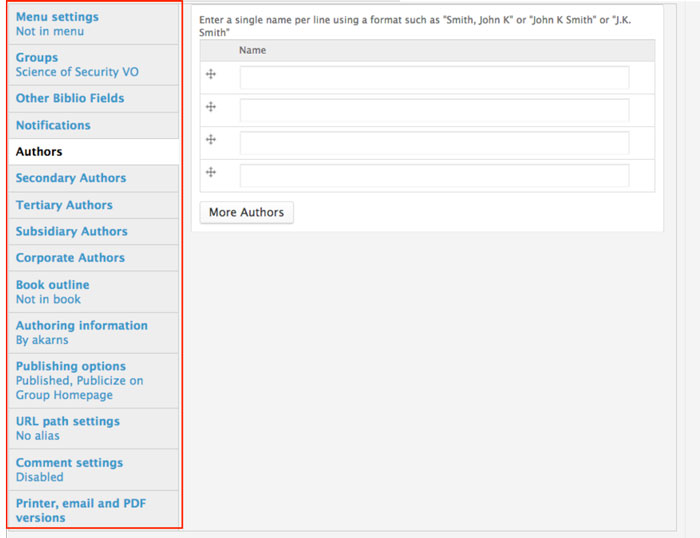
|
- Select "Authors", "Other Biblio Fields", and/or other pertinent information from the gray vertical menu at the bottom of the form.
- Select the “Save” button to the bottom left of the editing window. Your bibliography reference will populate on the biblio page of the group(s) you selected. (The group which you created the bibliography reference from is selected by default).
|
Trusted users can import a BibTeX file to create a batch of bibliographic references. You should use batch processing if your import file contains more than about 20 records, or if you are experiencing script timeouts during import. See instructions in the table below.

|
- Select the "Import" tab at the top of the biblio page to get to the batch import tool.
|
 |
- Click on the "Choose Files" button and select your .bib file from your computer
- Select File Type: "BibTeX"
- The group to which you are importing will automatically be selected in the "Audience" menu. You may also select other groups to which you are a member.
- Click the "Import" button after setting your publishing and notifications options.
|
Your multiple bibliographic references will now show up on the main biblio page.