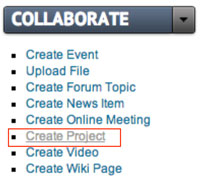
|
Adding a group project can be initiated by going to the “Create Project” link in the “Collaborate” toggle menu in the left sidebar of your group page. |
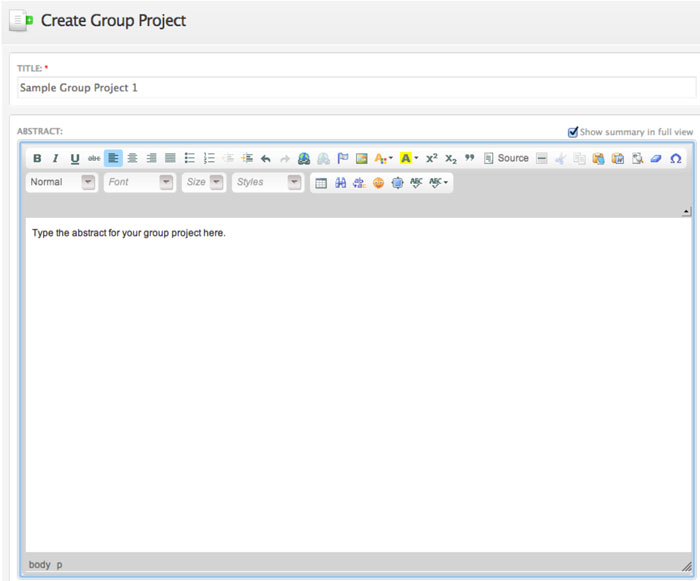
|
Clicking the “Create Project” link will take you to a form where you can enter important information about your Group Project.
Enter your Project Title and Abstract in the Rich Text Editor.
|

|
Enter PI, Co-PIs and Researchers by typing their username in the text field. An auto-fill feature will help you find the correct user. |

|
Related Artifacts can also be added. Choose a “vocabulary” and “term” from the dropdown list. All content types with that taxonomy will then be listed on your project. You can add as many vocabularies as you choose by clicking on the “add more values” button. |
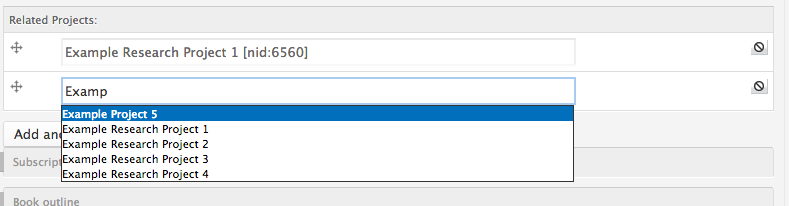
|
Add Related Projects by typing the name of the project that is related to yours. An auto-fill feature will cause a dropdown menu to appear with suggestions of the projects you might be referring to. Click the "Add more items" button to add more projects.
|

|
You will be taken to your project page after clicking the "Save" button at the bottom of the form. |

|
Clicking on the Projects tab in your group left sidebar menu will take viewers to a page that lists all your group's submitted projects in a table.
|
 |
Archive a project using the "Publishing Options" tab in the area beneath the text editor in edit mode. Select the "Archive" check box as shown below. |