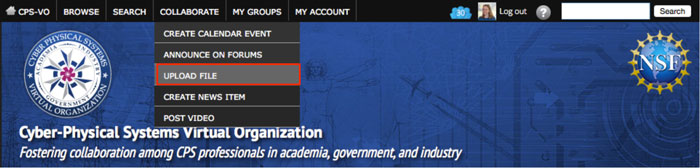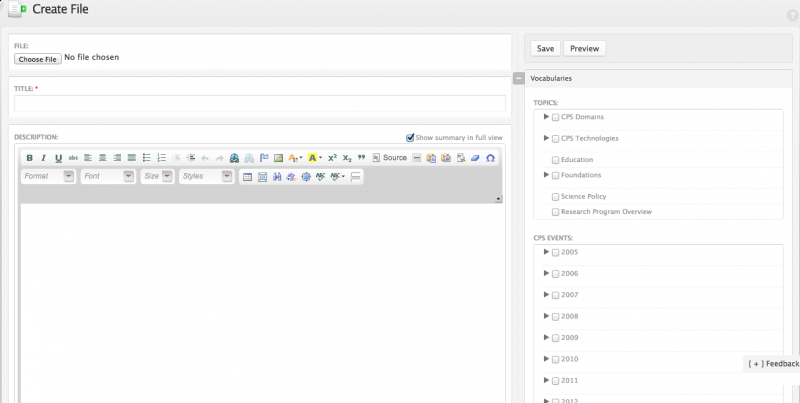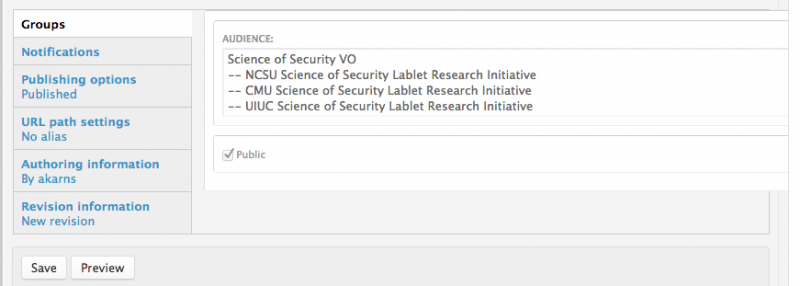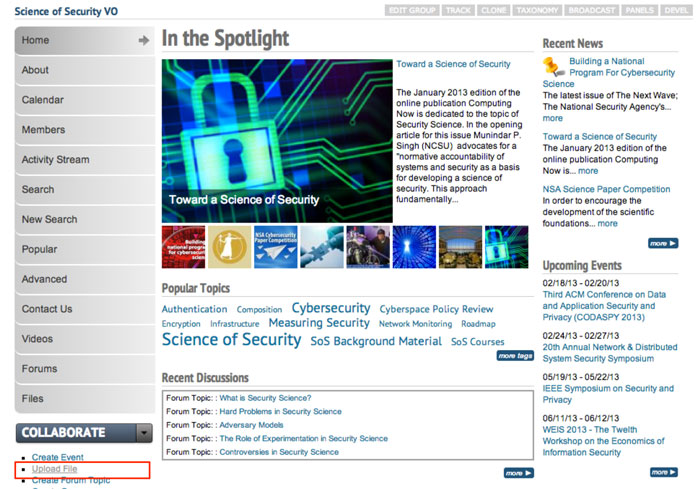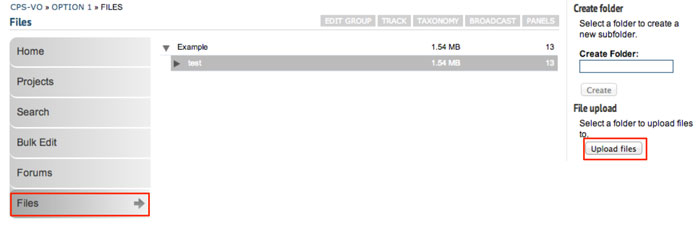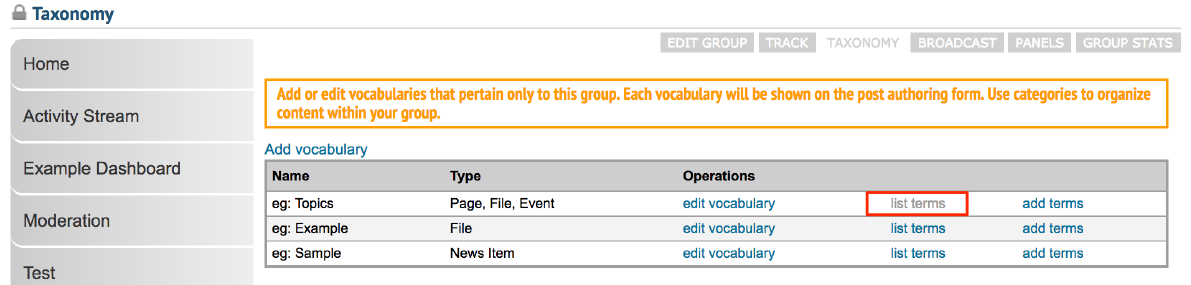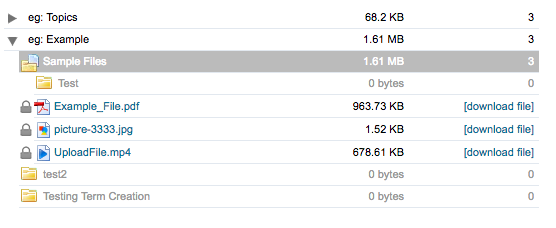A File can belong to the general CPS-VO portal / community or it may be associated with one or more groups. Submission of a file can be made through the Primary Menu (see Step 1 figure) or when within the context of a Group, the primary menu disappears, and group-specific file upload mechanism appear (details are provided in the following section). If a file is submitted through the primary menu then the audience by default will be for all site users unless the Audience is specifically marked. If a file is submitted through the group browser then the default audience is that group. In this case additional groups can also be marked to see the file so that the file is cross-posted in multiple groups concurrently. Additionally, files may be marked Private so that only members of the group have access, or it can be checked as Public and thus visible to all site users.
Upload a File
Feedback
Feedback
If you experience a bug or would like to see an addition or change on the current page, feel free to leave us a message.