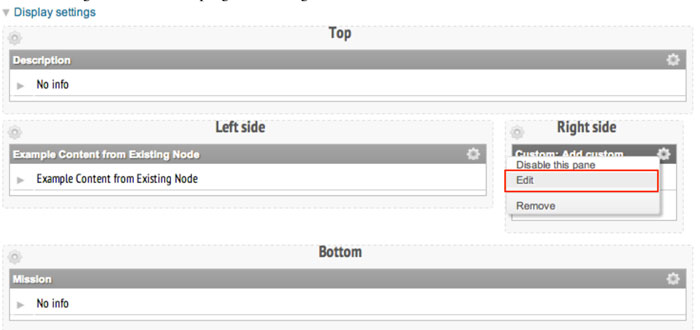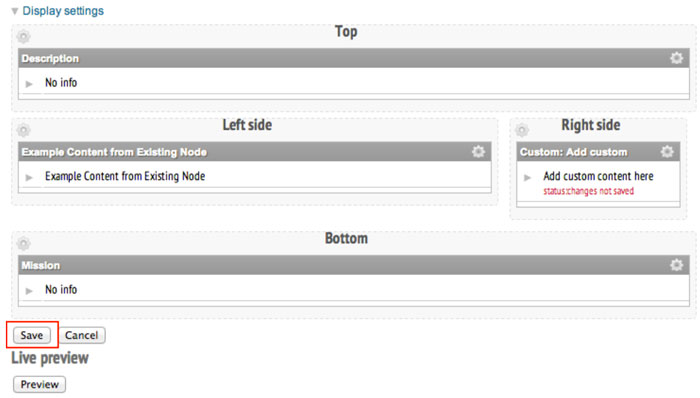Edit Embedded Custom Content
You may need to edit content after adding existing nodes and custom content into a panel page.
1. Edit existing nodes embedded in a panel page.
 Video example
Video example
 |
To edit existing nodes embedded into the panel page (see ”add custom content”) hover your mouse at the top left of the content.
An “Edit node” link will appear only if you are group administrator, manager, moderator. Click on “Edit Node” to launch the text editor and edit the content.
|
 |
Click "Save" when you are finished editing and you will be taken back to the panel page where the node was embedded. |
2. Edit custom content embedded in a panel page.
 Video example
Video example