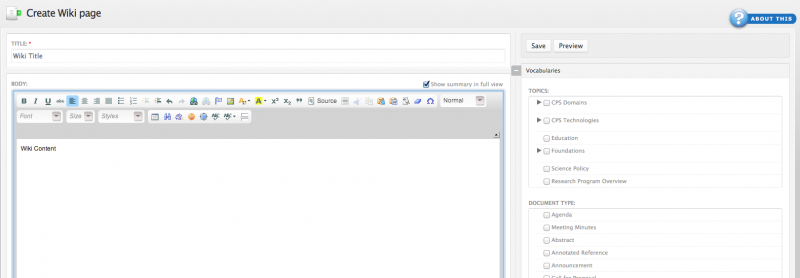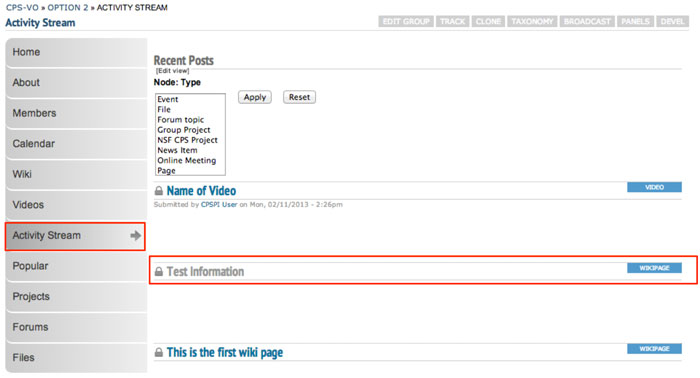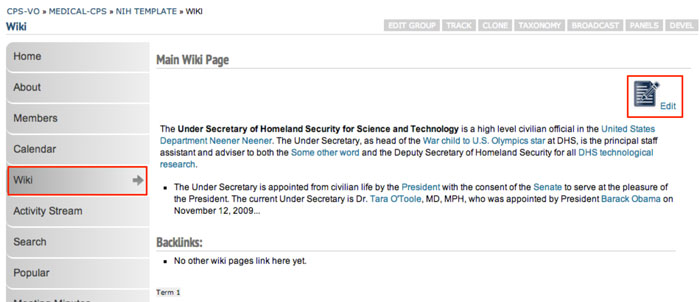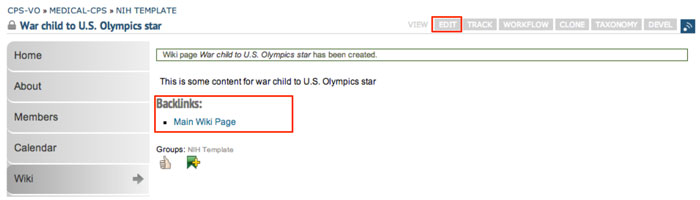Create Wiki Pages
If the group manager has set up a wiki feature, group members can create wiki pages. (Managers see the tutorial page: "Creating a Wiki" for instructions on adding the wiki feature to your group.)
 Create Wiki Pages - Video example
Create Wiki Pages - Video example
There are 2 different ways for users to create a wiki page.
1. Create a wiki page from the "Collaborate" menu
In order to get your wiki page to show up in the group wiki you will need to link your content to another wiki page. Navigate to the wiki using the "Wiki" tab in the left sidebar menu. Go to the existing wiki page that best relates to your new page and copy its title. You will then paste that title somewhere in your wiki content to create a link as described below.
A system of “Freelinking” is built into the wiki feature that makes it easy to create a link.
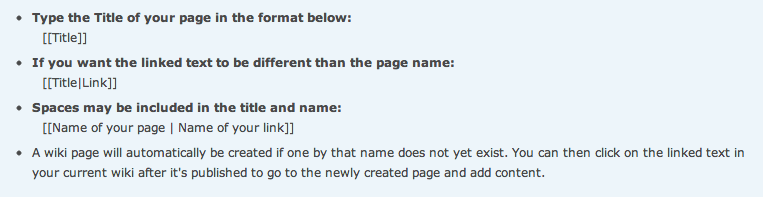
Your page will then be included in the backlinks of the page you linked to.
2. Create wiki pages by linking from other pages in the wiki.