Virtual Conference Venue
The 2022 NRI & FRR PI Meeting will be hosted on the Hopin.com and Gather.town virtual platforms. Please note: you must register for the meeting to gain access to both spaces: https://cps-vo.org/group/nri-pimtg22/Registration
Hopin FAQ
Q: How do I access the online conference? Q: Where do I go once in the Hopin event? Q: Will I be able to share my audio and video? |
Q: Where do I go within Hopin if I need assistance?
A: You can visit the Help Desk, which is accessible from the left navigation bar. The Help Desk will always be staffed by a member of the Organizing Committee. You can also send a direct message to Jason Gigax or Regan Williams.
Q: What technology do I need?
A: Use a modern browser for best experience. Hopin recommends Google Chrome or Mozilla Firefox. An internet connection that allows you to participate in a Google Meet or Zoom call should be sufficient for the Hopin platform.
Q: Do I have to download something to run Hopin?
A: No. Hopin runs in your browser.
Q: Can I listen to the conference via phone?
A: No. Audio can only be heard through Hopin directly.
Q: What’s the difference between the Event and Session chat?
A: The event chat is for conference-wide discussions. It’s accessible on every page of the platform. The session chat is for discussions during session presentations. Questions for speakers should be put in the session chat.
Q: What happens when I @ mention someone in the public event chat channels?
A: Users can type the @ symbol and a few characters of an attendee’s first name to highlight that person’s name and profile within the chat stream. The mentioned attendee does not receive a notification.
Q: What happens when I send an attendee a direct message?
A: Attendees can message each other through direct messages. To send a DM, find the person you wish to chat with in the People tab, click their profile photo and send the message. A red dot in the recipient’s People tab and on the envelope icon (top right) will let them know they have a new message.
Q: What happens when I invite another attendee to a video call?
A: The attendee will receive a direct message letting them know that you’ve invited them to a video call. You will both receive a link to a private session room within Hopin. The room will allow up to five people to share their webcam, therefore you may share the link with up to three other people.
Gather FAQ
Q: How do I access the Gather.town space? Q: What technology do I need? Q: Do I have to download something to run Gather? Q: What is the difference between "Nearby" chat and "Everyone" chat? |
Q: Can I private message someone?
A: Yes! You can find them in the participant list and click their name. This will bring up the option to locate (for video based communication) or chat with the person (for text based communication).
Q: I have someone specific I want to connect with, how can I find them?
A: Once you find their name in the participant list, you can click on them and select “locate." A line will appear from your location to theirs. Once you arrive, you can select “stop locating” on the left side of the screen.
Q: How many people can be in one conversation at once?
A: Gather supports unlimited audio streams, and 9 video streams at once (though you can scroll through them to see others around you).
Q: How will poster sessions happen?
A: Poster presenters will navigate their avatar to their virtual poster booth and stay there during their assigned poster session in order to present to those who visit the booth. There will be signage posted to assist with navigating the space. Posters will be uploaded into Gather by the meeting organizers. See below for exemplars of the space.
| Poster Rooms | Lobby |
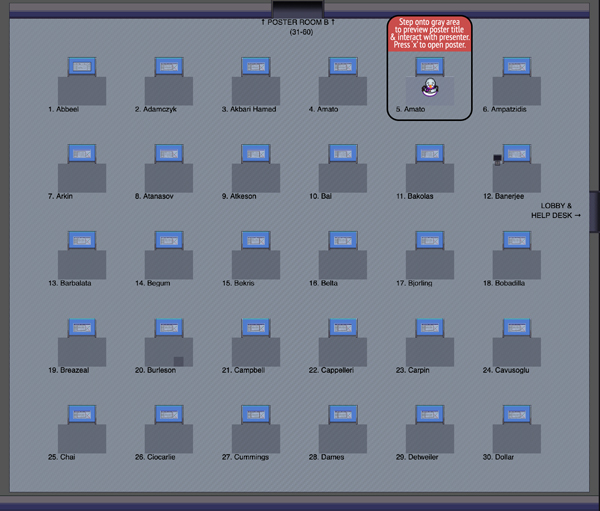 | 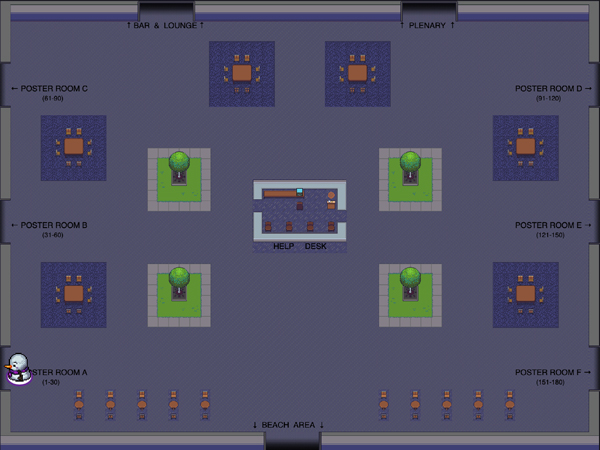 |